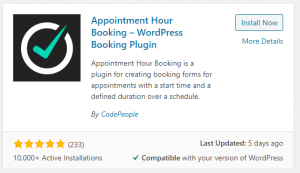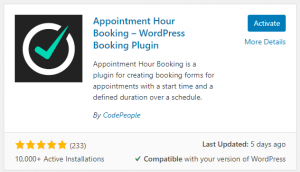WordPress plugins are add-ons/extensions, that you can install and use to add extra functionality and jazz to your WordPress website. In this step-by-step guide, I’ll walk you through how to install a WordPress plugin in minutes.
There is a gigantic catalog of plugins, both premium and free, but I guarantee, there is pretty much a plugin for every one of your needs and requirements.
So, how to find and install one….
The WordPress plugin catalog
To explore and browse through the plugins, you can check out the WordPress’ official catalog of plugins: https://en-gb.wordpress.org/plugins/
You can browse at your own leisure and even find something you didn’t even know you needed for your website.
![]()
From here, you can download any plugin to your desktop, them simply upload it to your WordPress site, HOWEVER, there is a much simpler way…
The easy way
Log in to your WP dashboard, and from the welcome screen, navigate to Plugins.
On the plugins page, you will be presented with a table of all the plugins you have installed. You may have some that are deactivated (installed but not in use), and you may have some notifications about plugin updates (it’s always a good idea to keep your plugins updated, but make sure you have a recent backup of your site before you go ahead with any WP updates).
But we are here to install plugins, so let’s do that for now.
At the top of the page, you should see a button labeled ‘Add New‘.
Click this, and you will be taken to the Plugin directory page:
![]()
The default list is of featured plugins that are commonly used on WP sites.
To find a plugin of your own, or to see if one exists with the functionality you require, just enter the name of the plugin, or a specific keyword in the ‘Search plugins…’ form and it will bring up a list of related plugins.
For example, here I searched for ‘appointments’, and it brought up heaps of plugins that I can try out:
![]()
![]()
You can go through the list of results, find one that does what you need it to, read the reviews, and then we just need to install it.
Simply click the ‘Install Now‘ button next to your selected plugin, and it will begin to install.
Once it has finished installing, you then need to click the blue ‘Activate‘ button, and that’s it!
If you go back to your plugins page, you will see this has been added to your list, and you may also see a new menu item:
![]()
I advise you to deactivate and uninstall any plugins you are not using, or plan to use ever again.
To do t his, simply find the plugin in the table above, and click ‘Deactivate‘. Then you can click ‘Uninstall‘.
And that’s plugins in a nutshell.
Go and find something fun to play with 🙂